Getting Started with WizAI's Voice Feature
Welcome to WizAI, where we bring the power of artificial intelligence directly to your favorite messaging app, WhatsApp! One of our most engaging features is the ability to communicate with our AI through voice messages. This feature allows for a more natural and convenient way to interact with WizAI. In this help article, we will guide you through the steps to use the voice feature effectively.
Benefits of Using Voice Messages with WizAI
Hands-free communication: Ideal when you’re multitasking or on the move.
Accessibility: Great for users who find typing cumbersome or have disabilities.
Personalization: Experience a more human-like interaction with our AI.
How to Use the Voice Feature:
Accessing WizAI on WhatsApp:
Save WizAI's WhatsApp number to your contacts.
Open WhatsApp and search for WizAI in your contacts list.
Start a new chat with WizAI.
Sending a Voice Message:
In your chat with WizAI, locate the microphone icon on the bottom right corner of your input field.
Press and hold the microphone icon to start recording your voice message. Speak clearly and at a moderate pace to ensure WizAI understands your query or command.
Once you have finished speaking, release the microphone icon to send the voice message to WizAI.
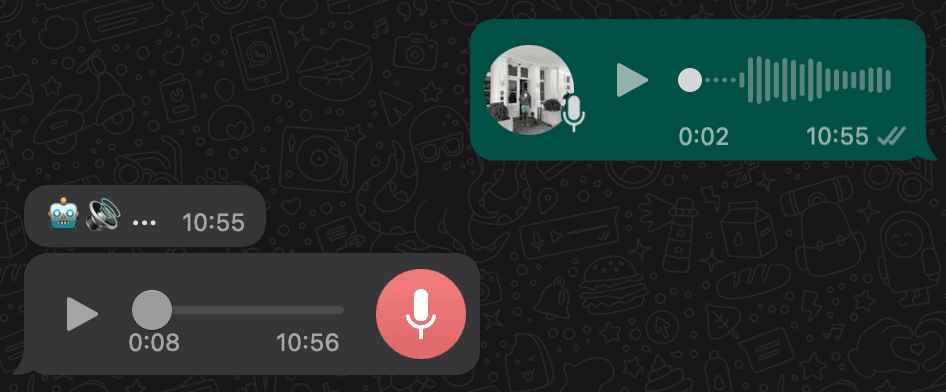
Voice
Receiving a Voice Reply:
After processing your voice message, WizAI will reply with its own voice message.
You will see an incoming voice message from WizAI. Simply press the play button to listen to the response.
Tips for an Optimal Experience
Speak clearly: Make sure you’re in a quiet environment to avoid background noise that could interfere with voice recognition.
Keep it concise: Long-winded messages may be harder to process. Try to be succinct in your requests or questions.
Patience is key: Give WizAI a brief moment to process your message and formulate a response.
Provide context: If your request is related to a previous interaction, ensure you provide enough context for WizAI to understand.
Follow-up: If WizAI does not understand your initial message, try rephrasing your question or command.
Troubleshooting Common Issues
If WizAI does not respond, ensure that you have a stable internet connection and try sending the voice message again.
If WizAI repeatedly fails to understand your message, try using simpler language or typing your request to see if that improves the interaction.